Redirects
Sending your signers to a third-party app can create friction in your customer journey. Perhaps signing documents is just one of many verification/registration requirements for your signer to complete their transaction with you. By using redirect URLs, you can transfer your customers from Proof right back into your app, as soon as they complete their docs.
Redirects at the Transaction Level
To set a redirect URL on an individual transaction via API, populate the redirect object in your Create Transaction request:
POST /transactions
{
"signers": [
{
"email": "[email protected]"
}
],
"documents": [
{
"resource": "https://www.w3.org/WAI/ER/tests/xhtml/testfiles/resources/pdf/dummy.pdf"
}
],
"redirect": {
"url": "https://devdocs.com/users/foobar23/orders/abc123",
"message": "Back to Dev Docs"
}
}
When the signer has completed their transaction, they will see a link to go to the redirect URL you specified:
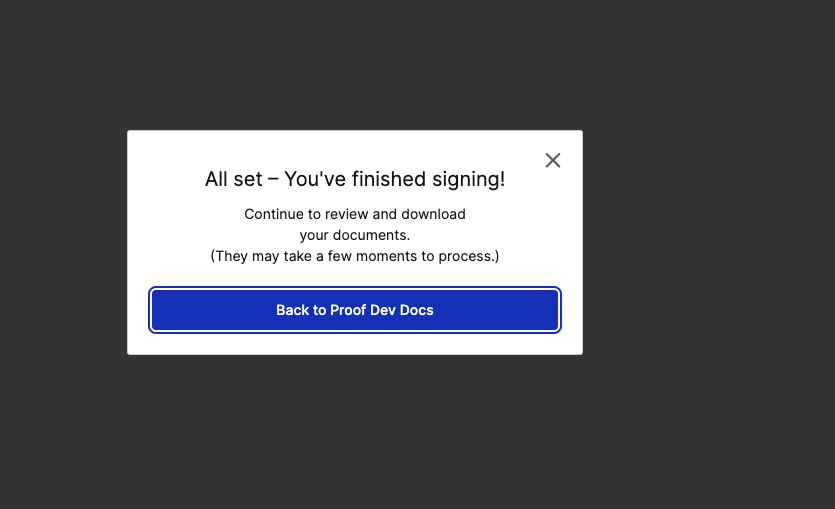
Redirects at the API Key Level
Perhaps you want to redirect all your signers to the same standard URL after all completed transactions. Additionally, maybe you want to force a redirect as opposed to letting the signer click a link.
This is possible with an key-level Redirect. To stand up a redirect, select an API Key from your Proof account and view its settings. You’ll see a new heading for Redirect Info.
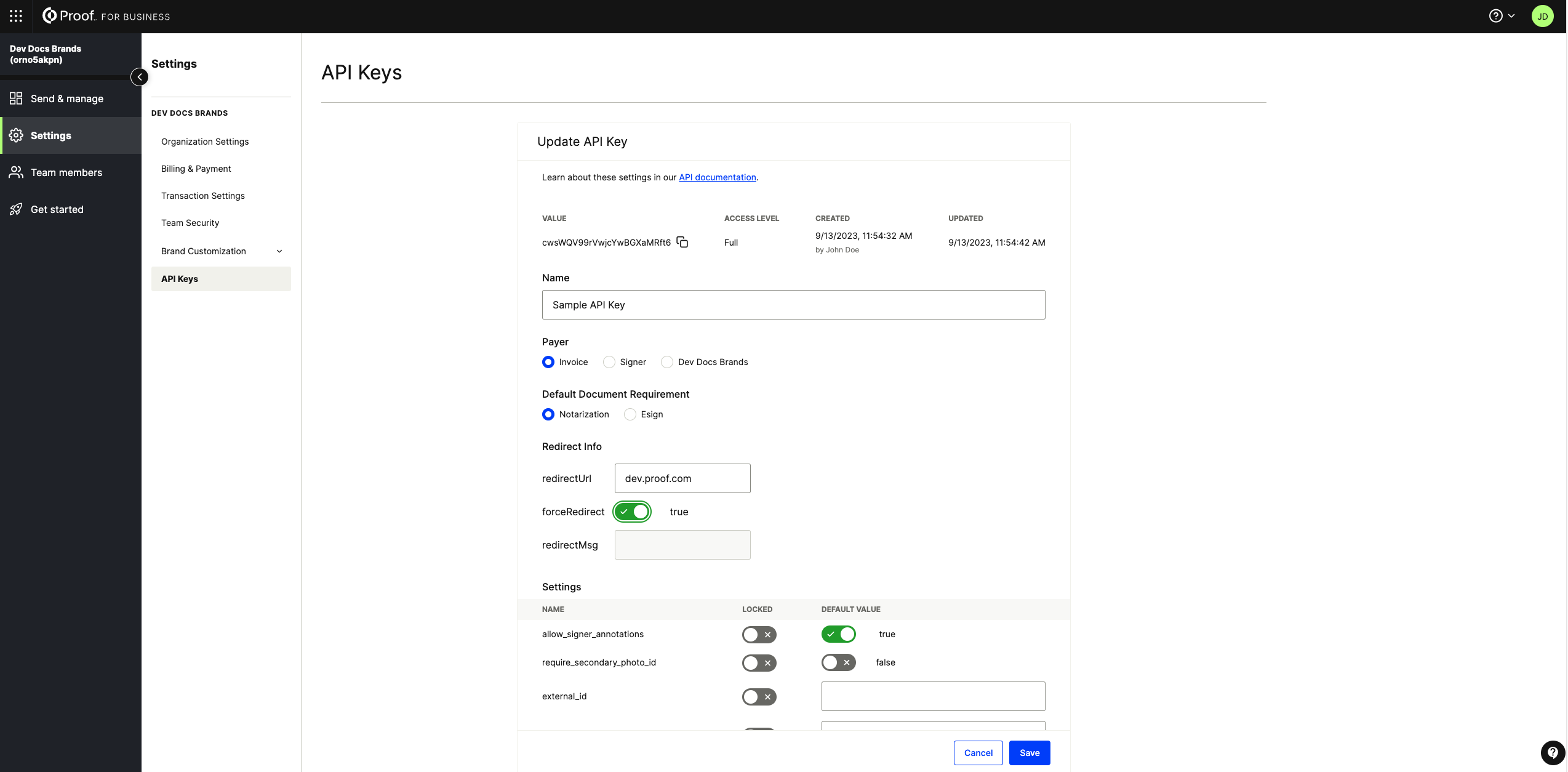
- forceRedirect: Toggle this to true to set up an auto-redirect.
- redirectURL: Provide the URL you’d like the signer to be redirected to.
- redirectMessage: If forceRedirect is off (false), this text will be applied to a button shown to your customer after completing the transaction. The signer must click the button to be redirected to the specified URL.
Then hit Save at the bottom to lock in your changes.
Updated 8 months ago