Document Tagging
Tagging refers to the process of placing signing designations on documents. Tagging can enhance the signing experience by designating the exact requirements to complete a document, ensuring the document is filled completely and accurately according to your business needs.
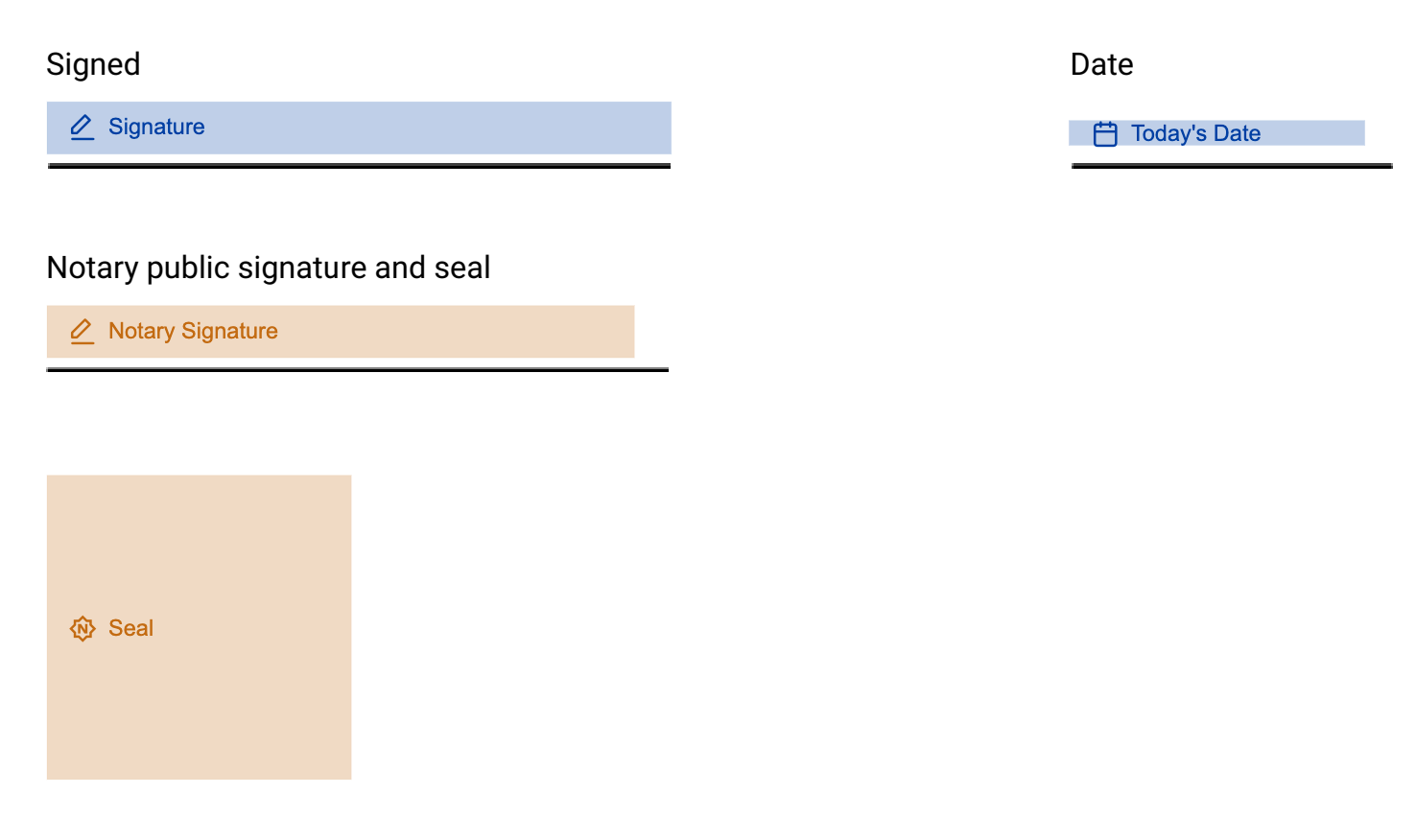
However, manual application of tags is a tedious and time-consuming task, especially with high transaction volume and long documents. Additionally, if you’re looking to send out transactions in a zero-touch fashion via API, you’ll need a way to tag documents without human intervention.
Proof comes with a variety of automated tagging capabilities, depending on your business use case. Read on to figure out the best tagging solution for your business needs.
Document Templates (Business only)
The most simple automated tagging solution, this option allows you to manage standardized document templates all within Proof. By uploading a PDF, tagging it as desired, and saving it, you can simply reference your business template when creating transactions either via UI or API. This is a great option if your document template does not contain any PII pre-populated on the document. See the Document Templates for Business to get started with your first template!
If your documents come pre-filled with signer information, or if your team would prefer to manage document templates outside the Proof ecosystem, static Document Templates are not recommended. Read on to learn about Proof's additional automated tagging options that may be more suitable for your needs.
Automated Template Matching
A happy medium between basic templating and white text tagging, Automated Template Matching uses similarity detection to tag documents based on your existing Document Templates. With this feature enabled on your account, all you have to do is upload documents to transactions. Proof will tag your document automatically by running a matching algorithm against all the Document Templates in your account. The document will then be tagged based on the template most similar to the uploaded document.
Automated Template Matching is a great no-code solution that provides the ease of template preparation within Proof, the flexibility for documents pre-filled with PII, and zero-touch template matching, without having to teach your team, or your systems, a new tagging syntax.
To turn on automated template matching on your account, reach out to [email protected].
White Text Tags
White text tagging allows you to tag documents by providing codified tags in the actual content of the document, at the time the document is prepared. The tags will then be automatically placed upon upload into Proof. See our White Text Tags documentation for more details.
Document Content Changes Frequently
Let’s say your team is using a Document Template for a Power of Attorney (PoA) document. Let’s say a new version of this PoA is released, in which the header and footer have changed slightly. Someone will then have to go into Proof and re-upload the new version of the document and also re-apply all the tags.
By white text tagging your PDF you can manage this tagging in the source document, making changes as needed without affecting the tag syntax and without needing to manually update a template in Proof.
Documents are Generated Dynamically
Often times, businesses are generating documents programmatically, either in-house or through third-party software. This means documents might look different for every customer, and may even be pre-filled with PII.
Integrating WTTs into your dynamic document generation process is the most surefire way to ensure successful and accurate tagging of your dynamic documents.
Signing Designations via API
This is the most automated way to place tags on your documents. If your documents are generated programmatically or pre-filled with signer info, or you simply want zero human interference, this is the best option for you. Simply provide the type, the X/Y coordinates, the signer, and dimensions of your designation via the Add Document API endpoint. See our Signing Designations via API quickstart guide for more info.
Note that if you plan to send several types of documents through Proof, or the document structure could vary greatly with each transaction, your code will need to account for each case to apply the appropriate X/Y coordinates to the designations. Consider looking into white text tags if that is the case.
Updated 5 months ago